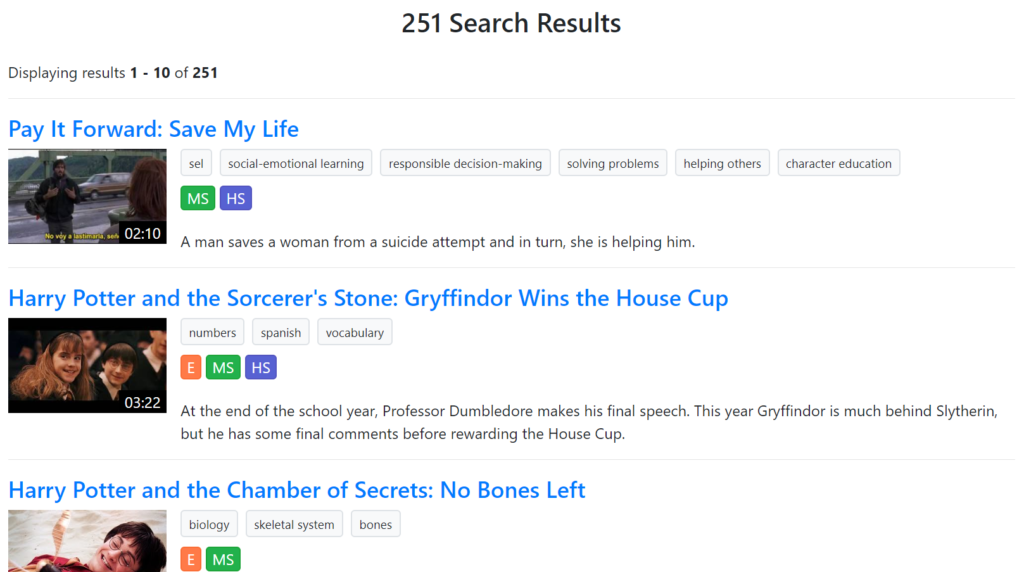How Can We Help?
How to Use In-Video Search
Note: This is a ClassHook Premium feature
At ClassHook, we help educators find the perfect clip by classifying clips by age level, subject, and standards. Sometimes, you may be searching for videos a bit differently. Whether you’re trying to draw parallels or use foils, In-Video Search is an incredibly useful tool to make your searching easier and your lessons more engaging.
What is In-Video Search?
In-Video Search takes the clip finding experience to the next level by using the latest in machine learning and artificial intelligence to search within videos. With In-Video Search, ClassHook now understands the contents of its video clips, so if you want to find a video containing a shoe, you can do that. Want to find clips containing dessert? Just search for “dessert.” It’s that simple.
Using In-Video Search in the Classroom
In-Video Search is a great way to create class discussion. These are just a few suggestions of how you might want to use In-Video Search. In-Video Search can save you time if you’re looking for clips:
- Taking place in specific settings (classroom, supermarket, restaurant)
- Containing certain attire (formal wear, dresses)
- Conveying certain emotions (happiness)
- Containing specific objects or situations (blackboard, presentation, social group)
How to Use In-Video Search
In-Video Search is incredibly easy to use. You can follow this short step-by-step guide to get started!
Video Tutorial
Step 1: Enter your search term
The search feature is accessible through the dashboard or can be found here. Type your term, and press “Search.”
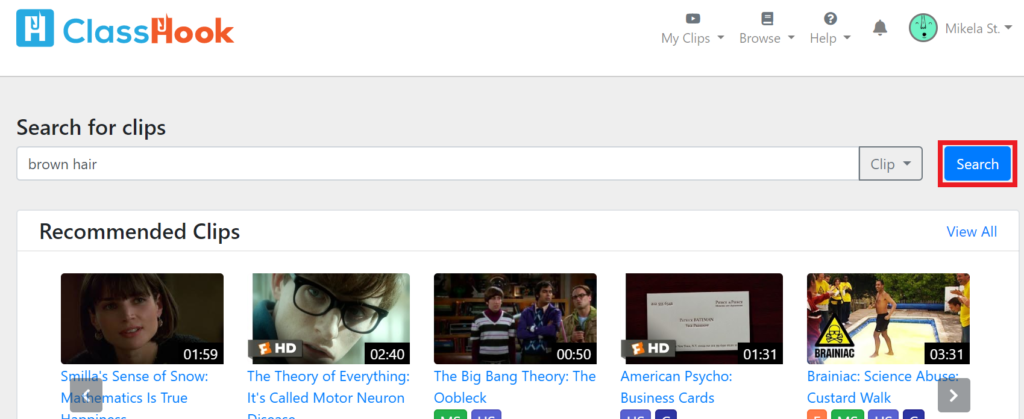
Step 2: Toggle In-Video Search
Once you press “Search,” the usual search features will appear. Toggle “In-Video Search,” which can be found below “Series.”
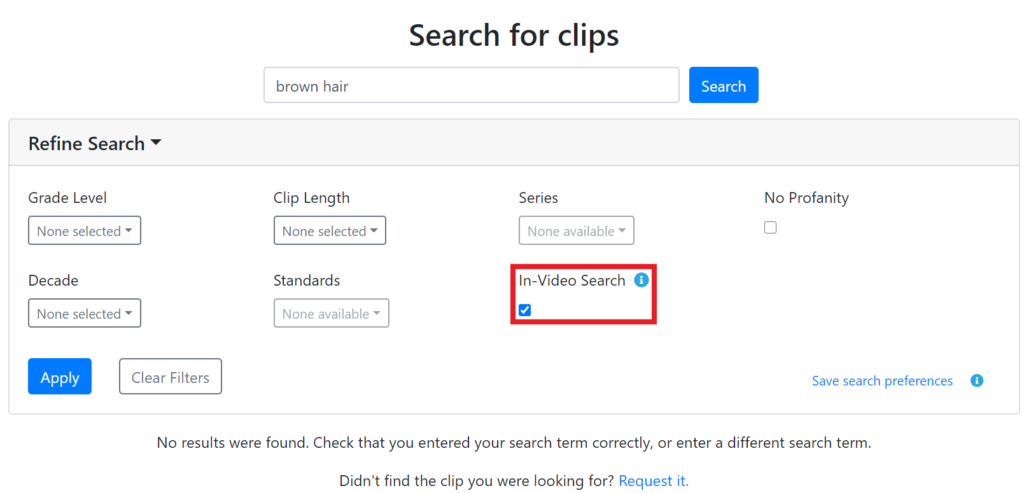
Step 3: Press “Apply”
Once you have selected In-Video Search (and applied any of the other filters), press “Apply,” the blue button at the bottom of the refine search box.
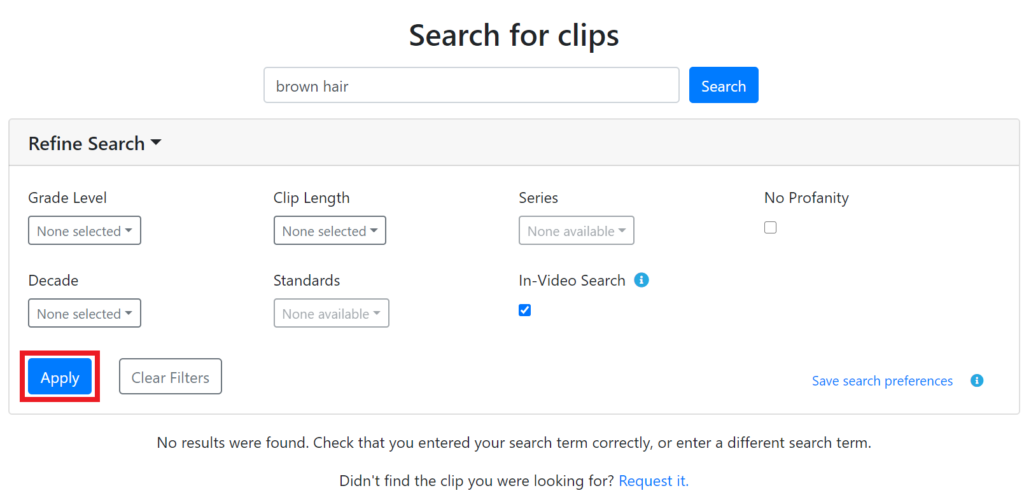
Step 4: Voila!
Congratulations! You now know how to use In-Video Search! Happy clip finding!