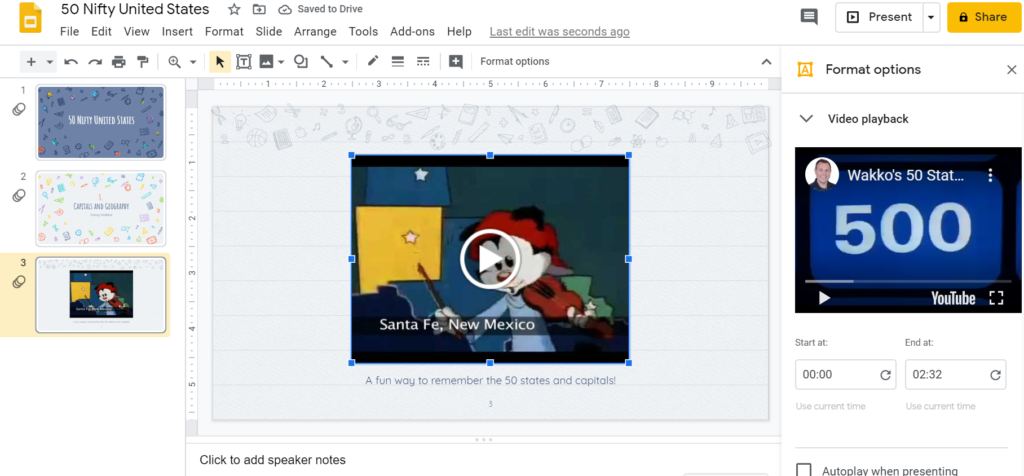How Can We Help?
How to Embed ClassHook Clips in Google Slides
Whether you are preparing a lecture on world history, geometry, or physics, being able to use ClassHook’s clips on Google Slides is a helpful tool. Since you can work on Google Slides from just about anywhere, you can follow this step-by-step guide to embed your favorite clips.
Please note, this only works on ClassHook clips from YouTube due to Google Slides limitations.
Video Tutorial
Step 1: Find a clip on ClassHook
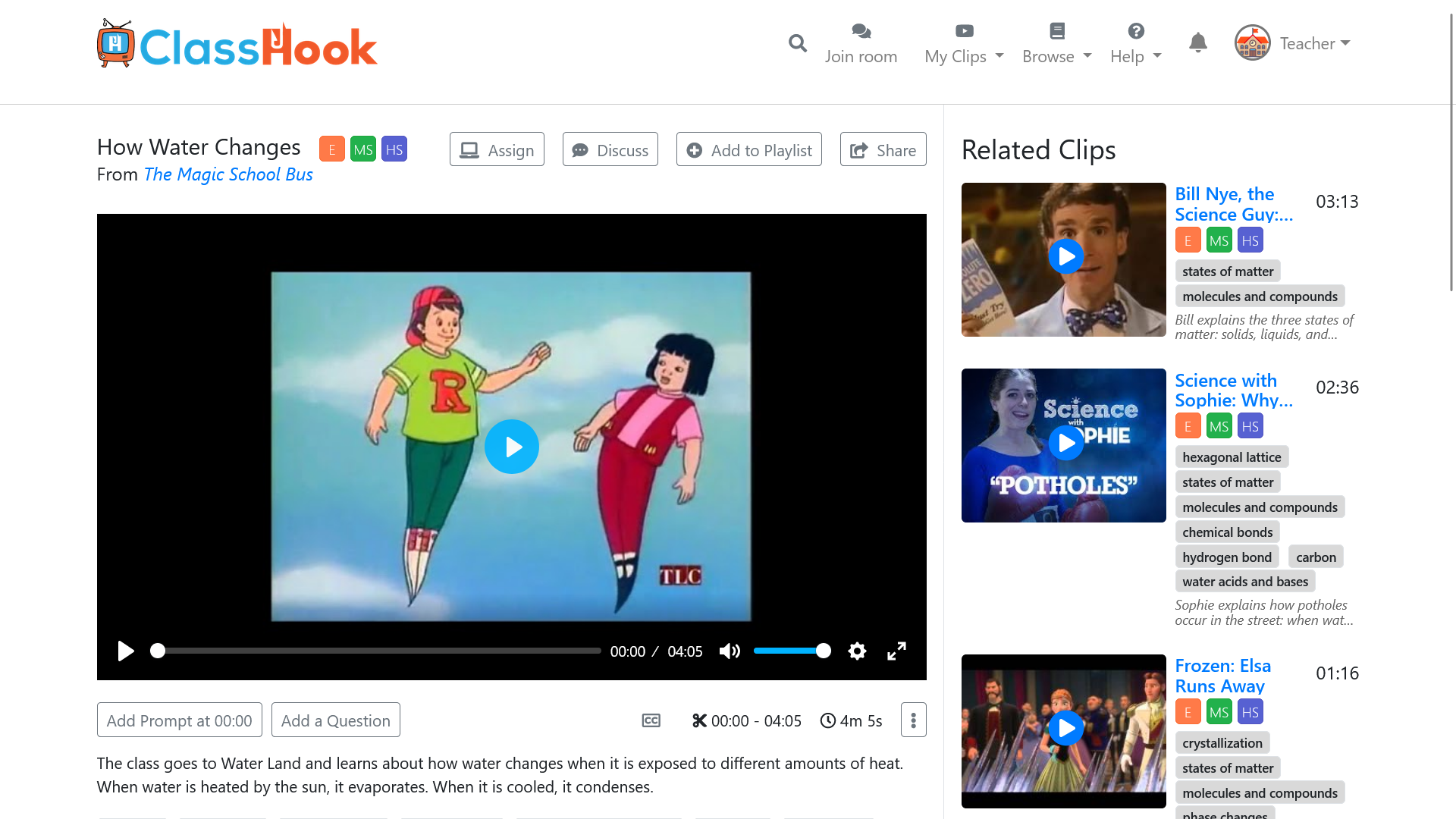
Step 2: Click on the Share button
Click on the Share button above the video.
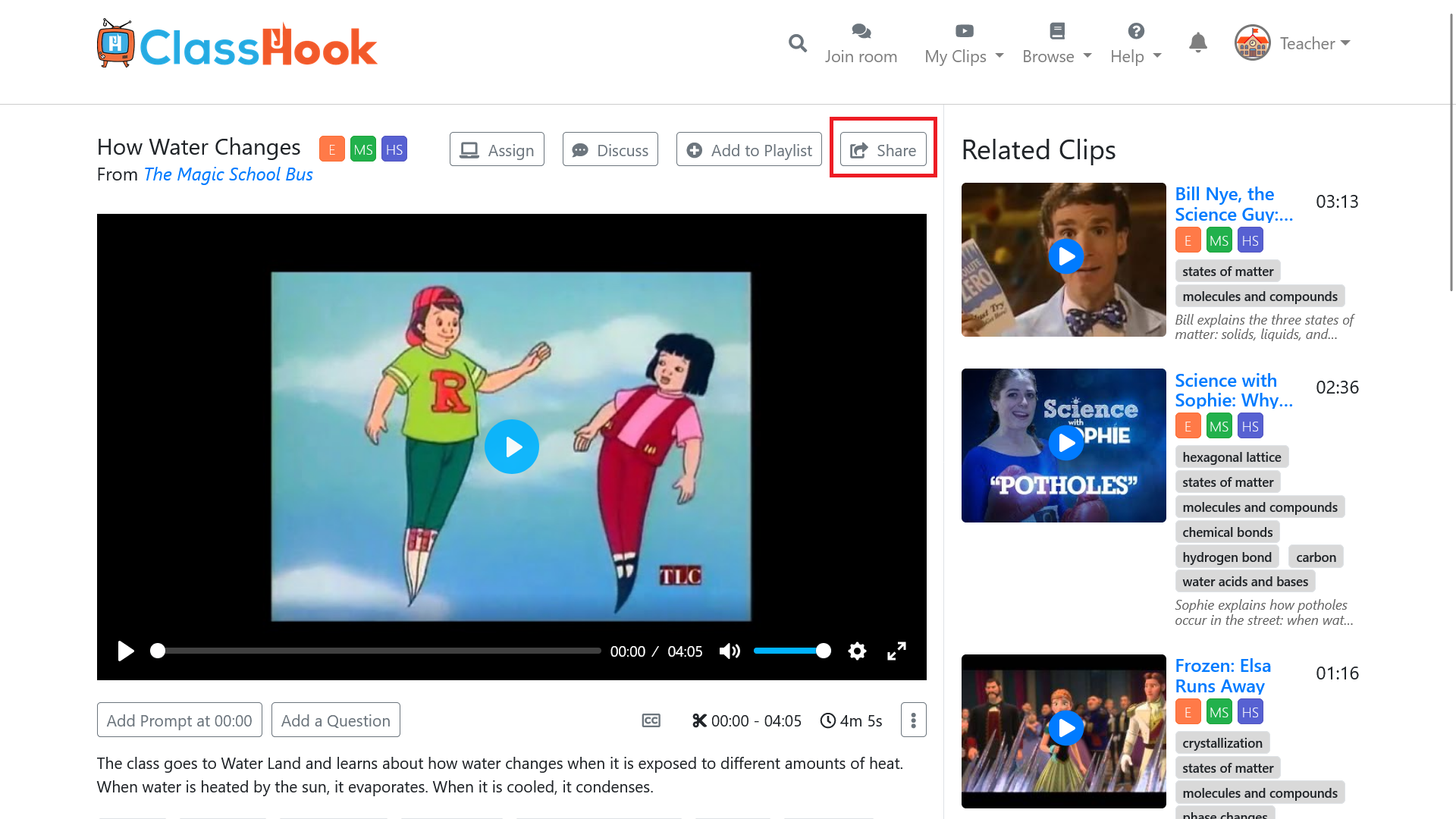
Step 3: Get the Embed code
After clicking on the Share button, a popup will appear with options for sharing the clip. Select the Embed option, then copy the embed link under “Google Slides and PowerPoint.”
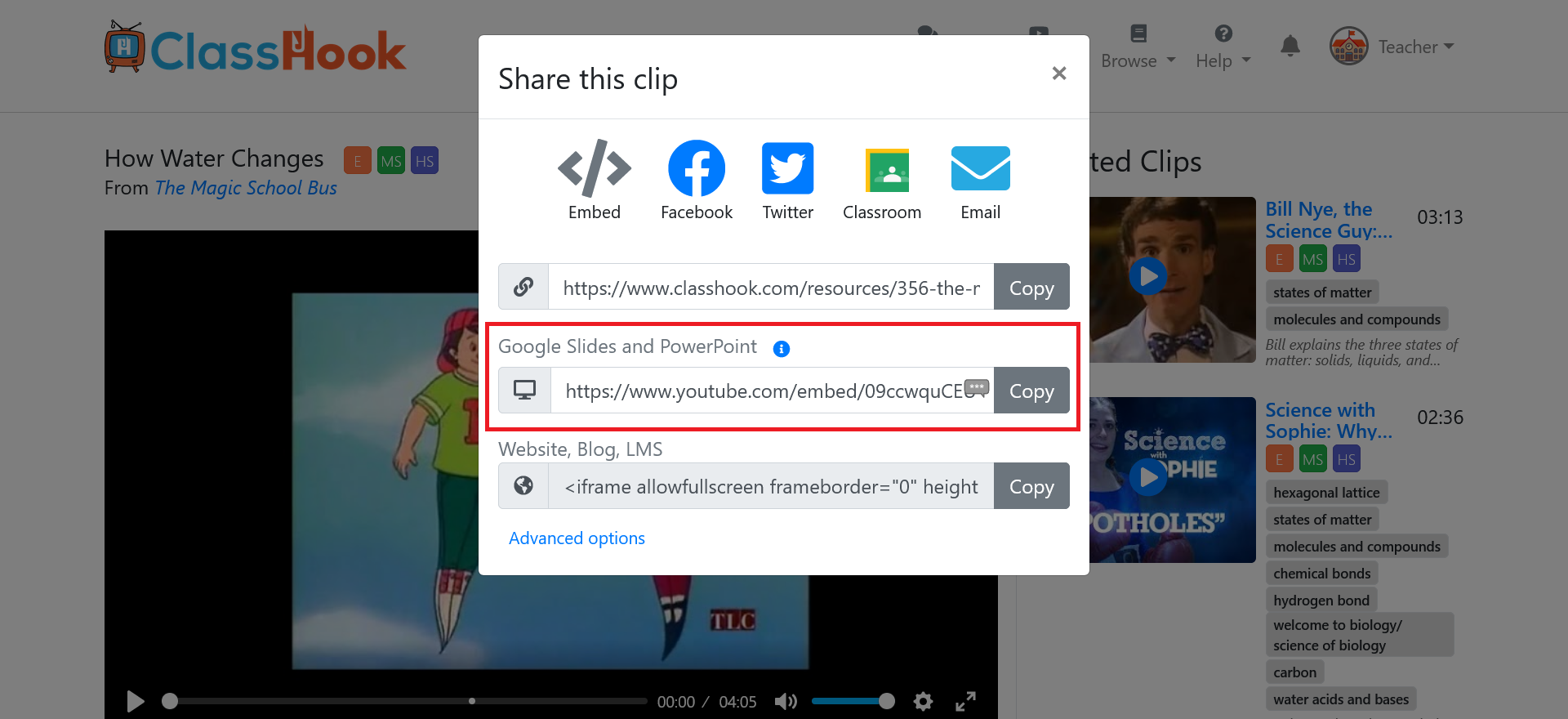
Step 4: Open Google Slides
Open your Google Slides presentation, and choose the slide to which you’d like to add the clip.
Step 5: Insert a Video
In the action menu at the top of Google Slides, select Insert > Video.
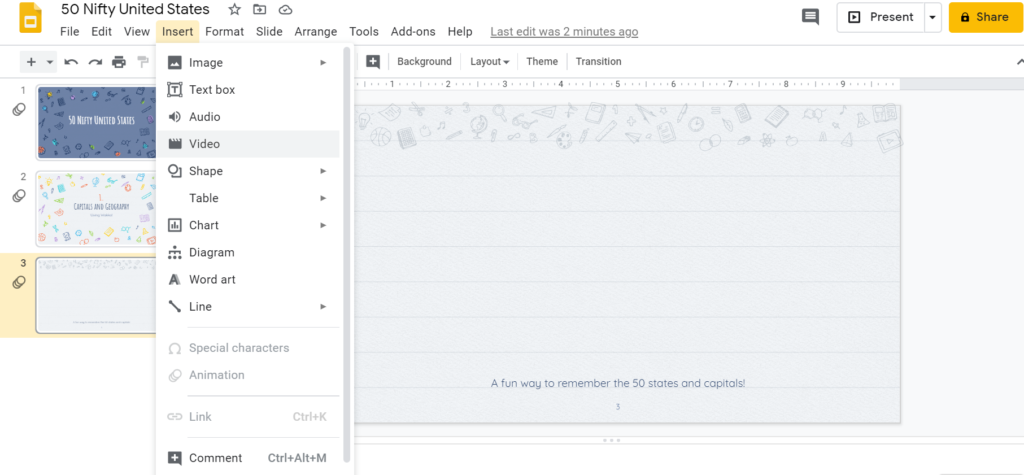
Step 6: Click on the Search tab
Once you select video, the search tab should appear by default. Make sure it’s selected.
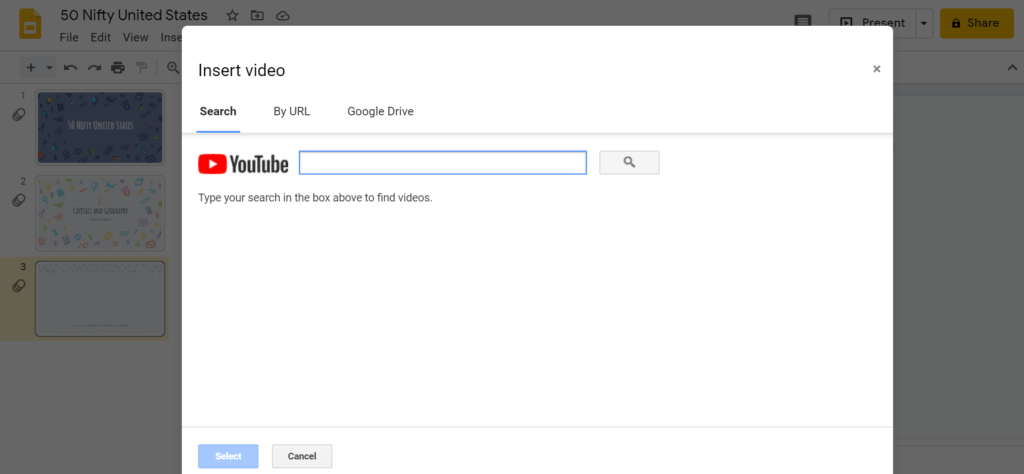
Step 6: Paste the embed link
Paste the embed link you copied from ClassHook into the search box. Then click the Search button, and select the video from ClassHook.
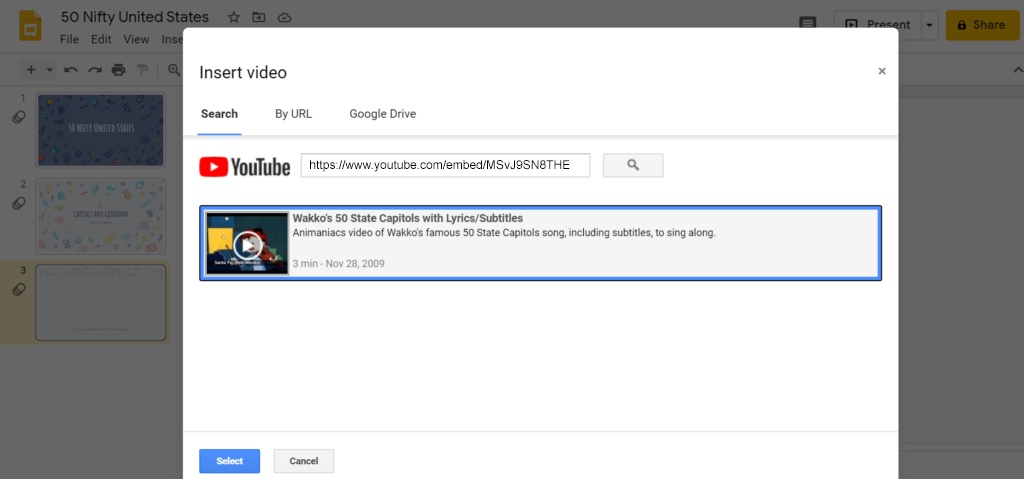
Step 7: All done!
Voila! After you press Select, the clip will appear on your slide!