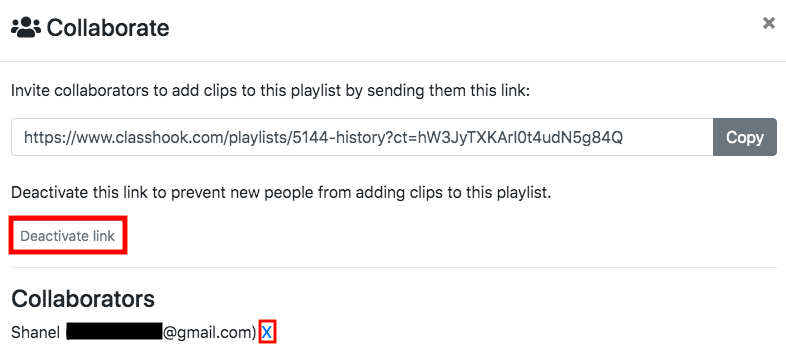How Can We Help?
How to Collaborate on Playlists
Have you ever wanted an easy way to share video clips with other educators? ClassHook helps educators share videos with each other through our Playlist Collaboration feature. Follow this step-by-step guide to collaborate on playlists with other educators!
Please note, Playlist Collaboration is a Premium feature. To set up a collaboration, you will need a Premium account. However, you do not need Premium if you’re invited to a playlist.
Video Tutorial
Step One: Create a playlist
You can begin Playlist Collaboration after first creating a playlist.
Step Two: Click the playlist that you wish to collaborate on
Now that you’ve created a playlist, click the title of the playlist you wish to collaborate on.
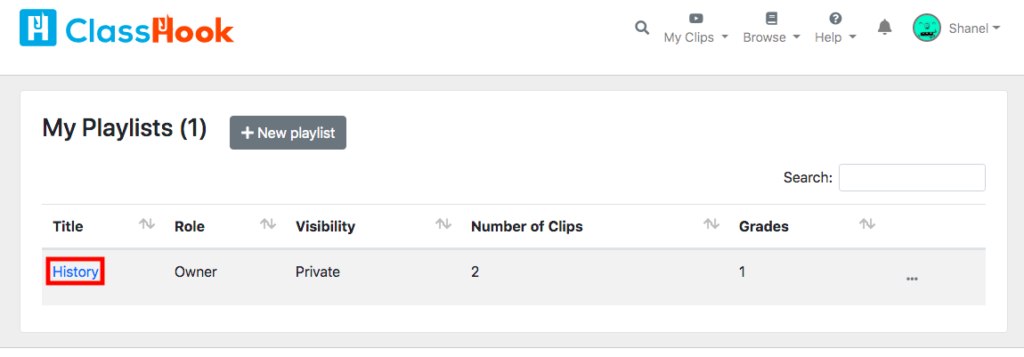
Step Three: Click the “Collaborate” button
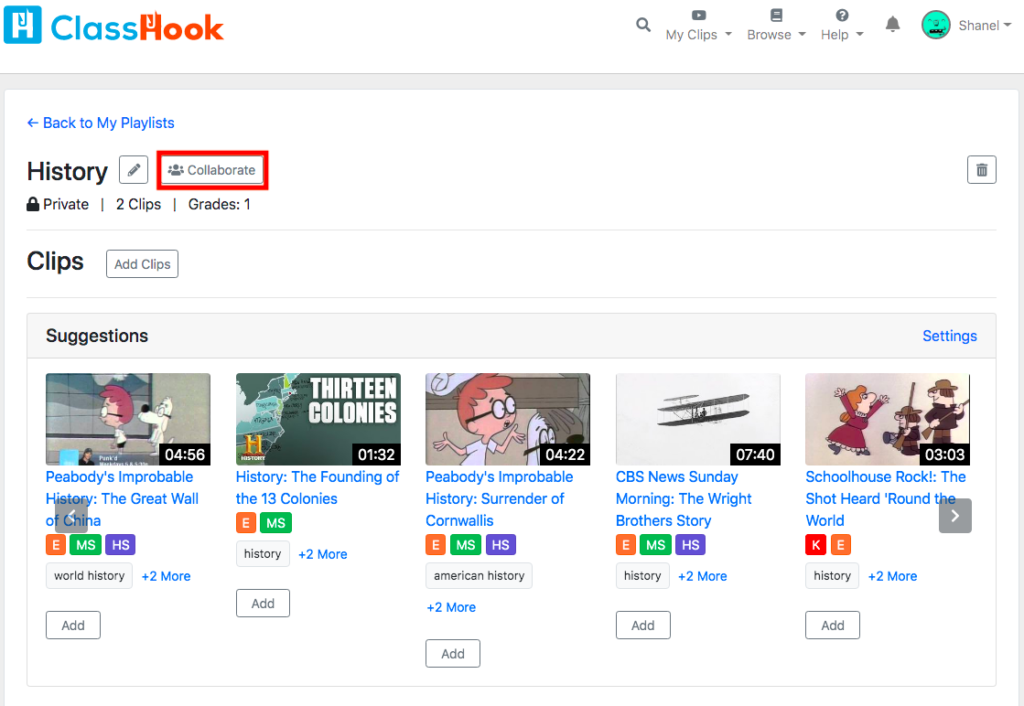
Step Four: Share the link with other educators
After clicking “Collaborate” a link will appear that you can share with other educators. Copy the link by pressing the “Copy” button, and share this link with your colleagues. Click the X button on the top right of the screen when you are finished copying the link. Anyone that uses the link will become a collaborator.
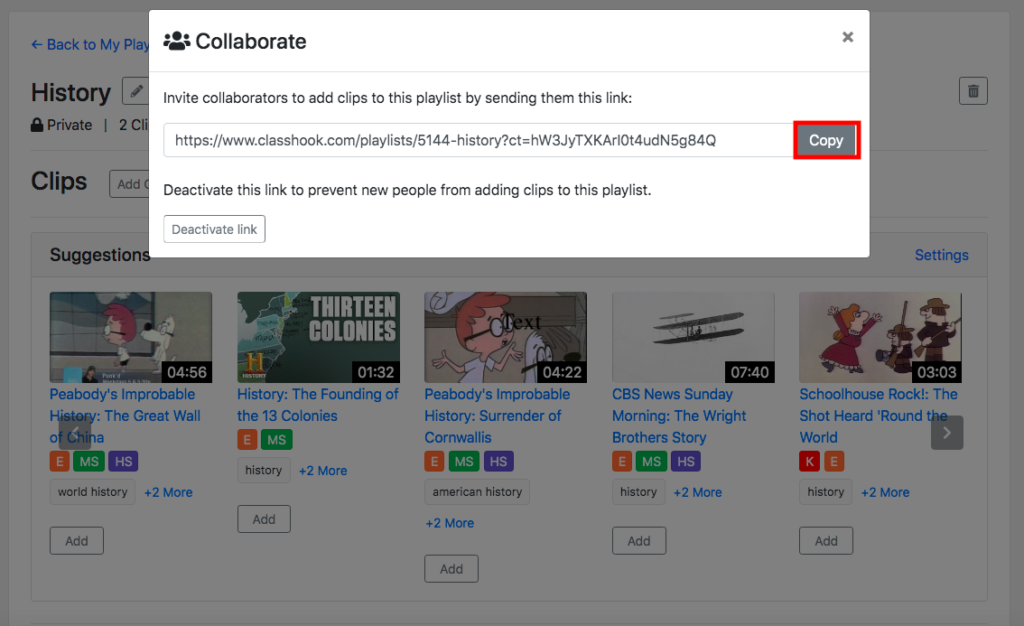
Step Five: Voila!
Congratulations you’ve learned how to collaborate with other educators in a playlist!
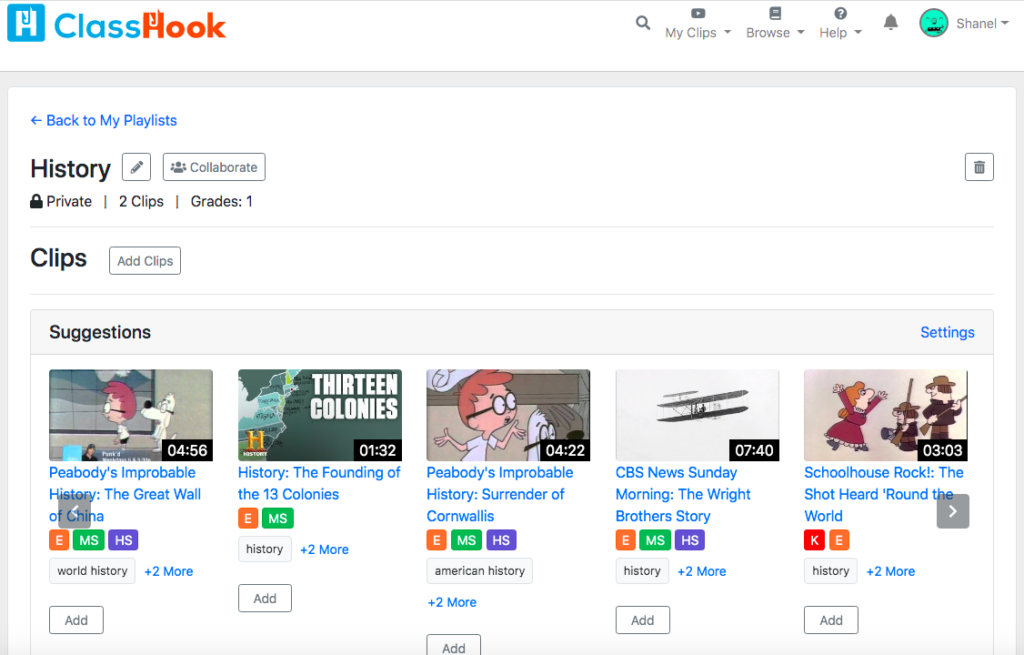
Removing Collaborators
After sharing your link, you can still manage who is collaborating on your playlist. Click the “Collaborate” button.
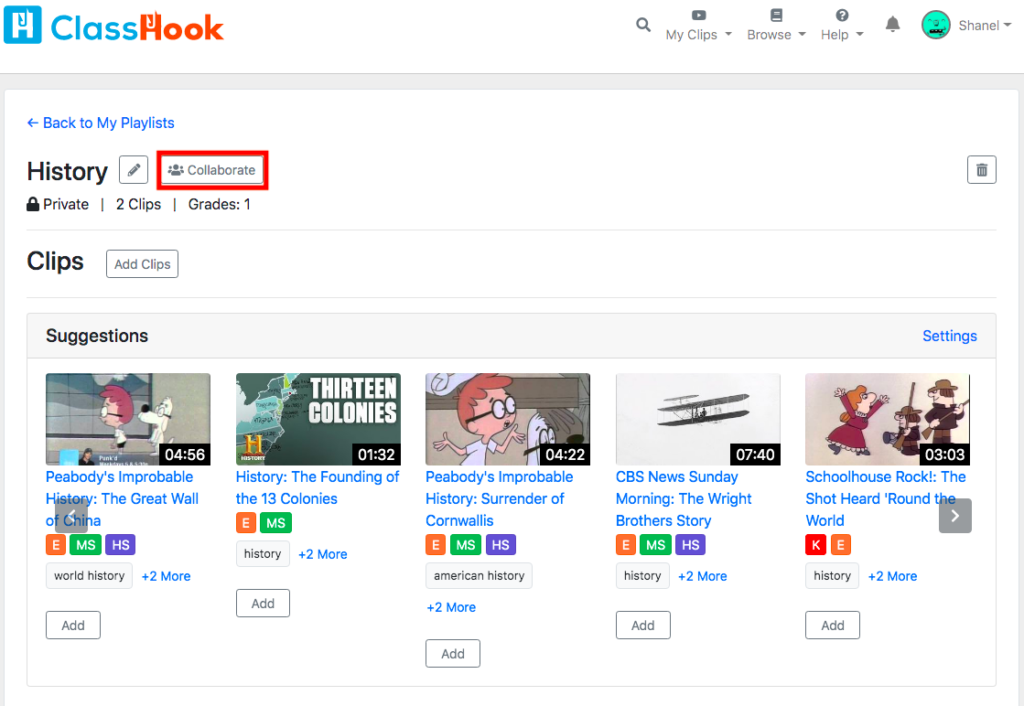
To prevent others from joining your playlist, click “Deactivate link”. This link will no longer be usable, and no new collaborators can join the playlist.
To remove collaborators from having access to the playlist, find the collaborator that you would like to remove, and click the “X” next to their email address. This collaborator will no longer have access to the playlist. Once you’re finished, click the X button on the top right of the screen.