How Can We Help?
How to Change Your ClassHook Account Email or Password
A step-by-step guide to show you how to change either your email or password on your ClassHook account.
Step 1: Go to profile on the ClassHook site.
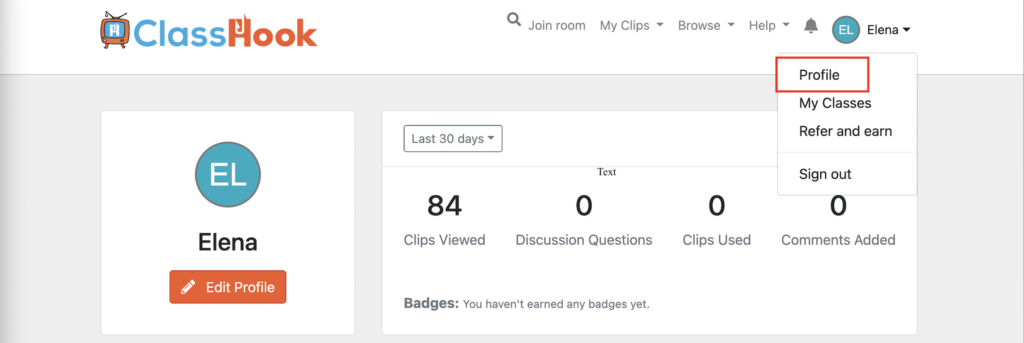
Step 2: Click on the edit profile below the icon with your initials.
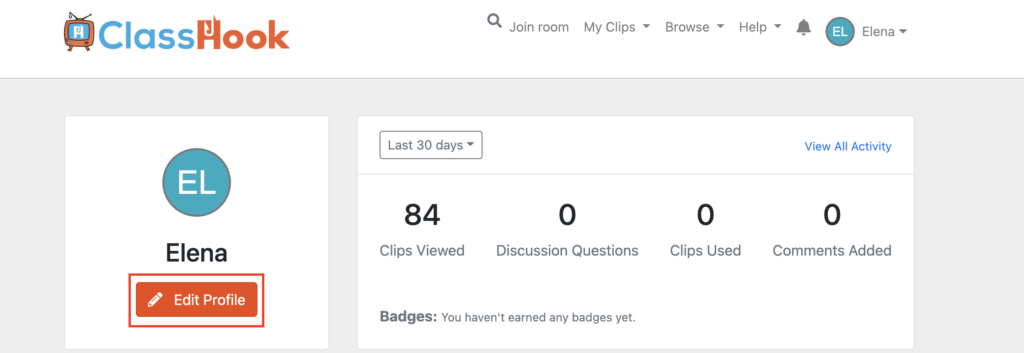
Step 3: Click on the Account Settings button.
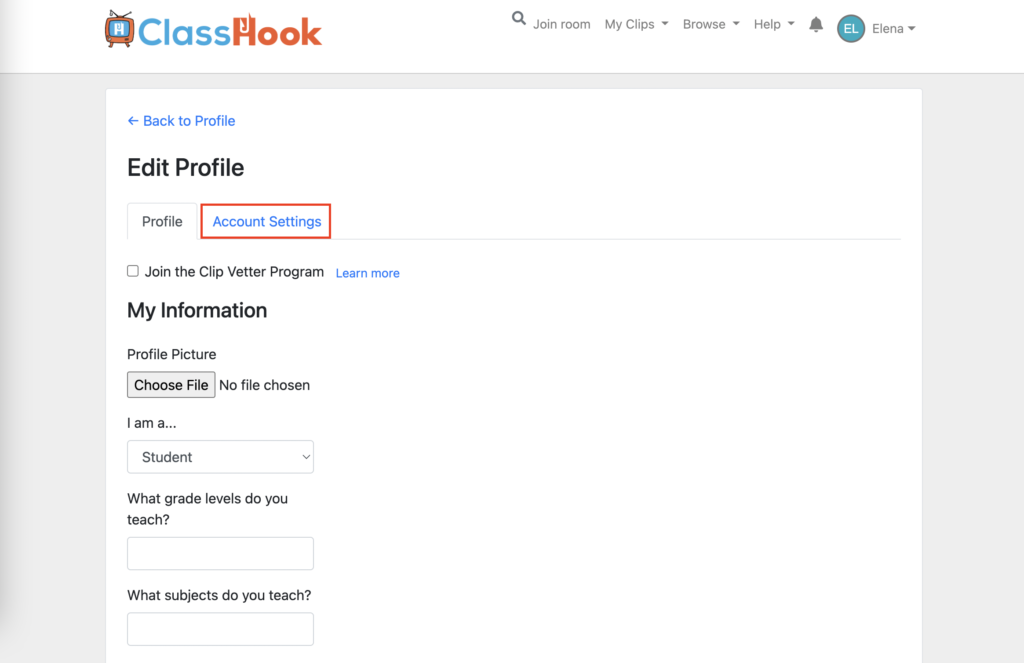
Step 4: Fill in the information boxes marked in red with the information you want to keep or change, whether you’re looking to update your email address or password.
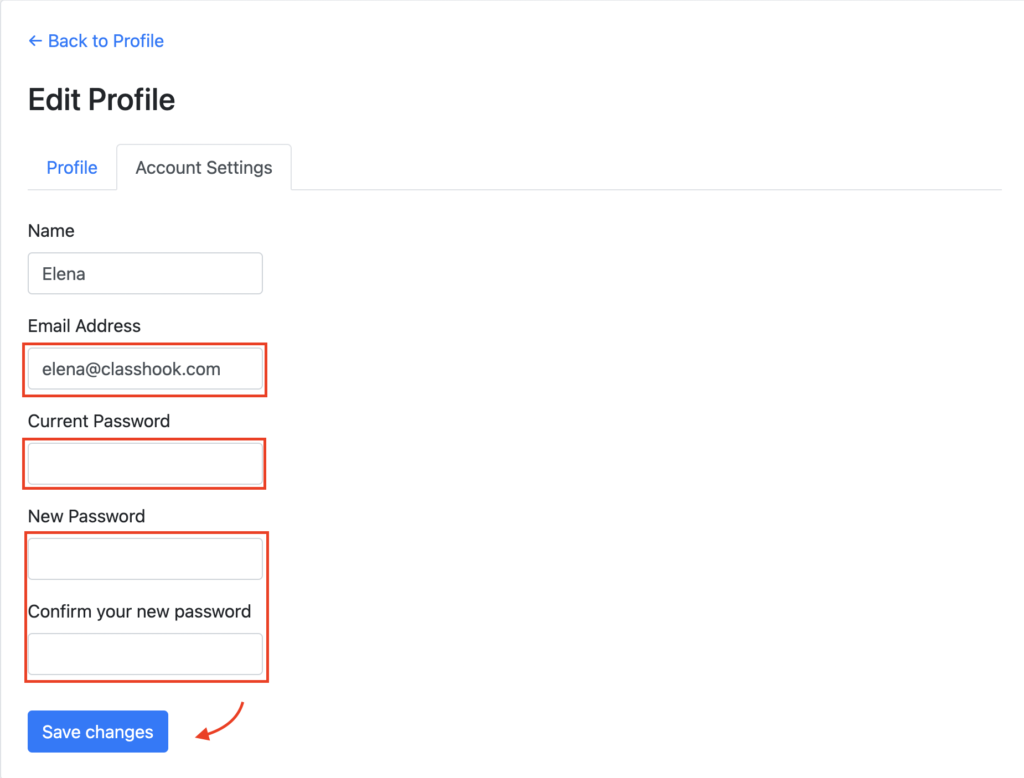
Step 5: Save changes and you’ve successfully updated your ClassHook account!