How Can We Help?
How to Share Videos to Google Classroom
ClassHook wants to make sharing and assigning videos to students quick and easy. Many teachers use Google Classroom for sharing information and assignments with students. With the number of educators relying on remote learning increasing daily, teachers are utilizing Google Classroom more frequently. ClassHook’s number one priority is supporting teachers, so it’s super easy to share ClassHook videos via Google Classroom by following the instructions below.
Step One: Click the “Share” Button
After you have found the clip you would like to share with your students, click the “share” button in the bottom right corner.
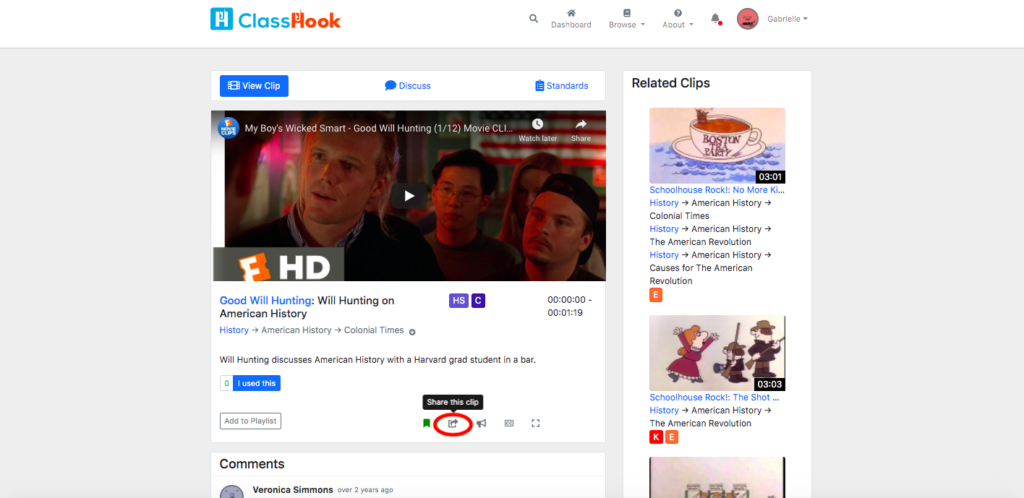
Step Two: Select “Classroom”
On the next pop-up tab next screen, click the “Classroom” button to direct you to your Google Classroom account.
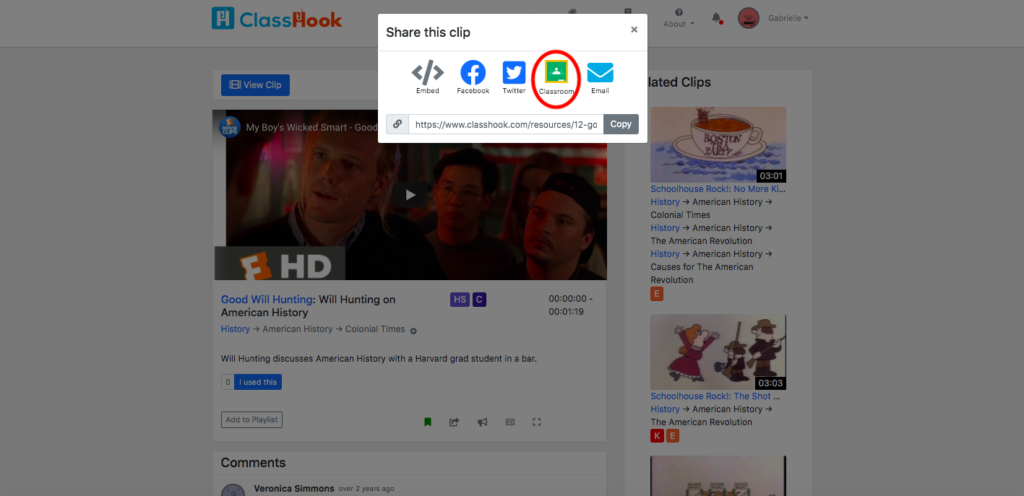
Step Three: Sign in to your Gmail Account
The dialogue box will prompt you to sign in to your Google account to connect with your Google Classroom.
Step Four: Choose Your Class
If you have multiple classes connected to your Google Classroom account, select the class with which you would like to share the video. Once you have chosen your class, click “Go” in the bottom right corner of the screen.
Step Five: Create an Assignment
In your Google Classroom portal, you can customize the assignment. In this screen, you can create a title, add instructions, assign a point value to the assignment, and set a due date. After you have customized the assignment, click “Assign” in the top right corner and the assignment will be shared with all of your students in that class.