How Can We Help?
How to Embed ClassHook Clips into Canvas LMS
Follow the steps below to embed a ClassHook clip into your Canvas assignments, quizzes, discussions, and more. The process is almost the same for each type of activity in Canvas.
Step 1: Get the ClassHook embed code
Click the share button on your ClassHook clip.
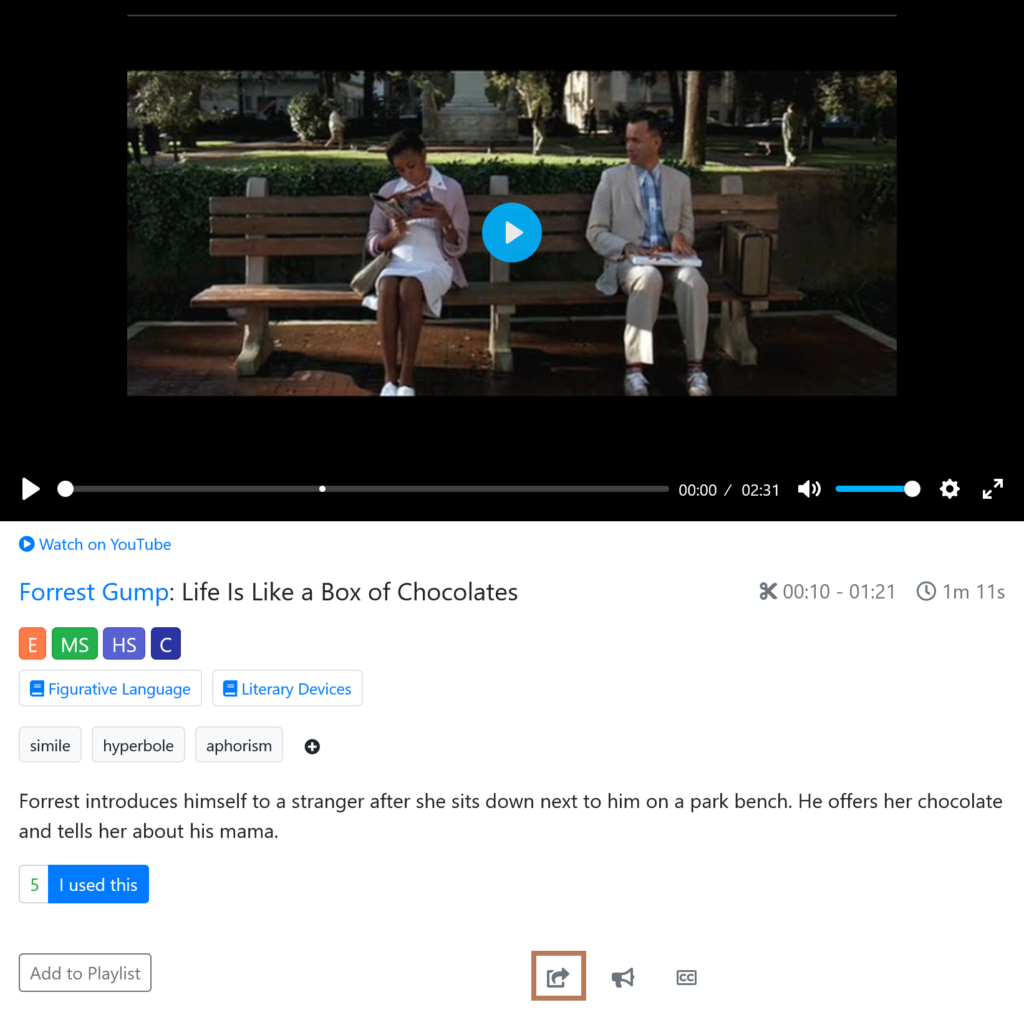
Copy the embed code
Copy the code under Website, Blog, LMS. You can click on Advanced options below to customize your embed link.
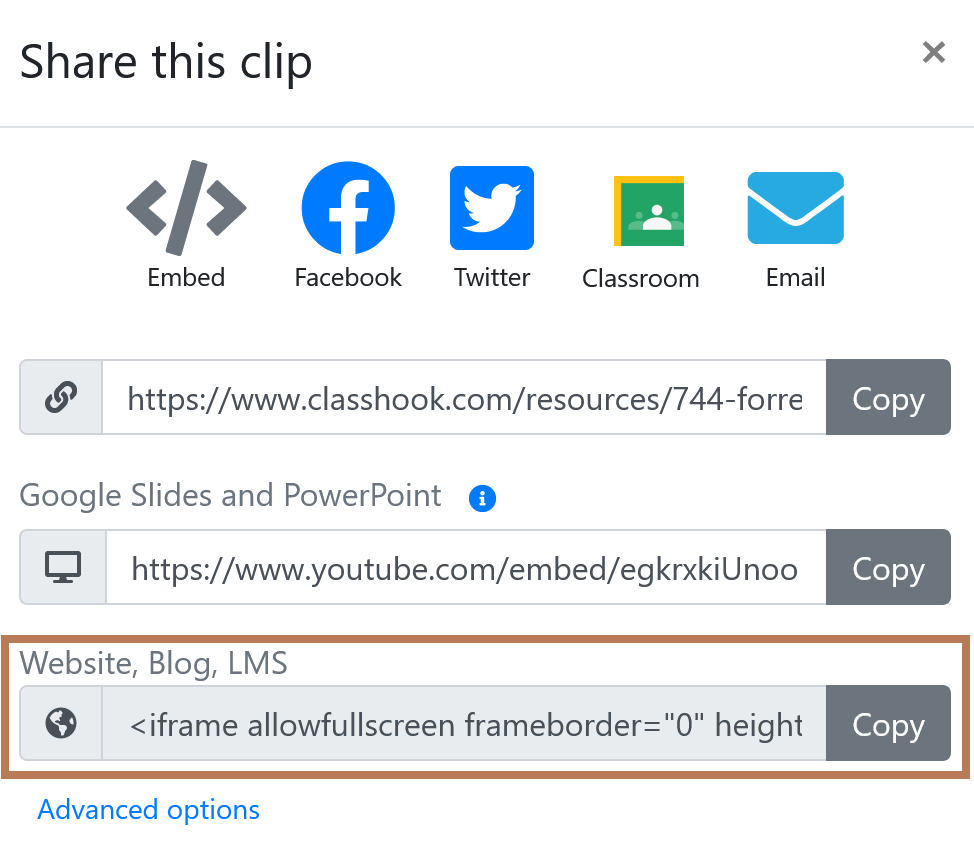
Step 2: Navigate to Canvas
Create a new assignment, or edit an existing assignment.
Click on the embed icon that looks like a cloud.
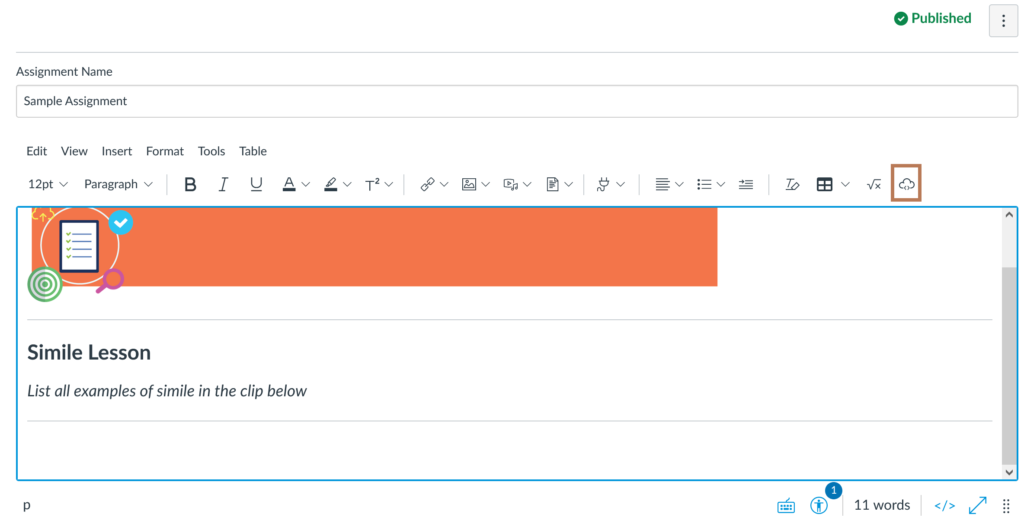
An Embed popup will appear. Paste your ClassHook embed code into the box, and click Submit.
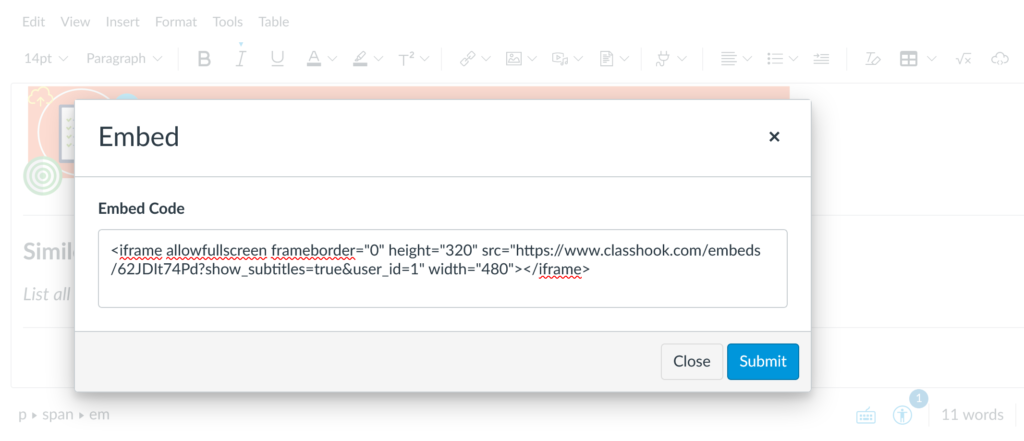
Success! Your clip is now embedded in the assignment description.
Embedding ClassHook clips in Quizzes or Quiz Questions
The process is the same, except the Canvas embed icon that looks like a cloud may be under a kebab (three vertical dots) menu, shown below.
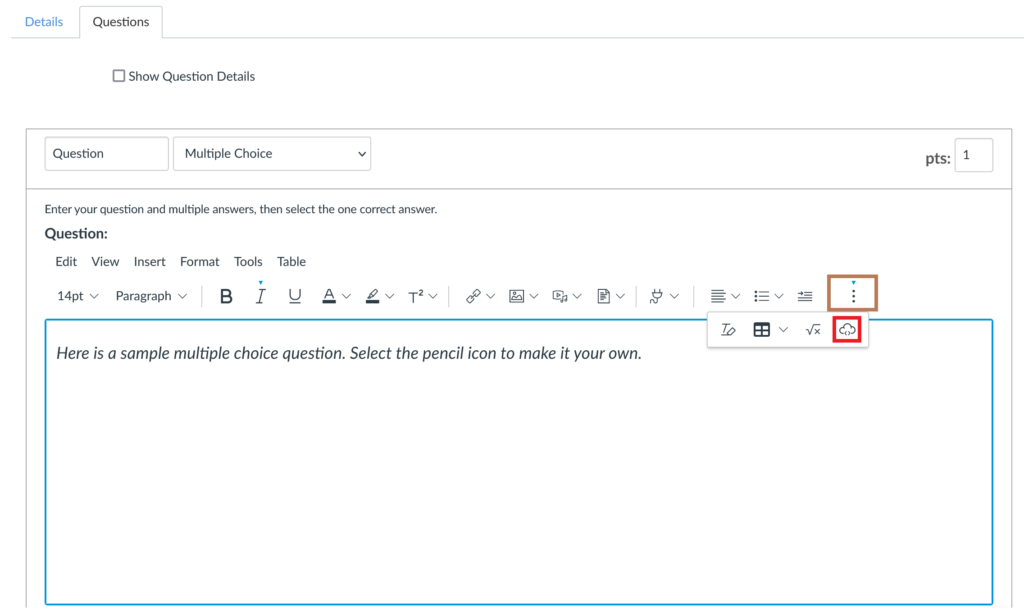
And that’s it!
As you can see, it’s quick and easy to embed ClassHook clips into Canvas assignments, questions, activities, and more.