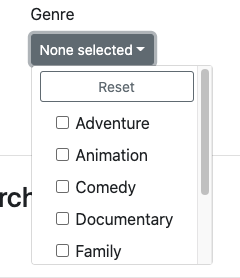How Can We Help?
How to Apply Search Filters
To ensure a smooth browsing experience, ClassHook supports search filters that you can apply while searching for fun and educational videos to show your students. Filter by grade level, clip length, series, decade, topic, and academic standards. There is also the option to filter out videos that have profanity. After you apply the filters, ClassHook will find the appropriate videos for your search. To go back to a more general search or start over, you can also clear the filters after you have applied them with the Clear Filters button.
You can find the search filters in the Browser Experience when you choose a subject and a topic within that subject. The search filters will show up on top of the group of clips related to that topic. Once you have chosen the filters to specialize your search, select the blue Apply button.
Filter by Grade Level
You can filter for clips targeted to specific grade levels from Kindergarten to College. To filter by grade level, click on the rectangle that says None Selected. This will open a drop down list of the grade levels: Kindergarten, Elementary, Middle School, High School, and College. You can select one or multiple grade levels on the list.
Filter by Clip Length
You can filter by clip length to find videos that are less than a minute to 6:00 minutes. You can specify which clip lengths that you aim to use.
Filter by Series
You can also adapt your search to specific television shows or movies. Click on the rectangle button under Series and a drop down menu will appear with all the show titles we have on ClassHook in alphabetical order. For a quicker search, type in the name of the show in the mini search bar. Be sure to mark the name of the series you want to browse.
Filter by Topic
Under the Filters bar, there will be an amount of clips that are related to the subject you are browsing. Next to the number of clips, there will be a filter option to filter the clips by topics relating to the subject in the drop down menu. You can type in a topic in the mini search bar on the drop down menu. This filter will automatically be applied to the clips when a topic is marked. Click the Clear button to clear the Filter by Topic to reset the clips.
Filter Out Clips With Profanity
With the search filter you can filter out clips that include profanity. To do so simply mark the box below No Profanity.
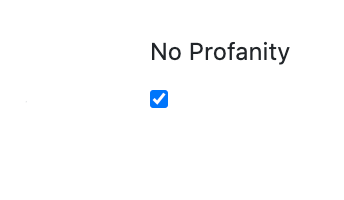
Premium Filters
These filters are exclusively available for your use when you upgrade to Premium: Filter by Decade, Filter by Standards.
Filter by Decade
You can filter videos by the year that they were made in from the 1930’s to the 2010’s. This is helpful for finding clips from shows that your students will enjoy!
Filter by Standards
This filter is useful when searching for videos that align with Common Core and Next Generation Science Standards (NGSS). When you click on the rectangular button under Standards, a drop down menu will appear with each of the standards to choose from. For a quicker search there is also a search bar where you can enter the standards that you need to address. Be sure to mark the name of the standards to filter the clips.
Filter Clips by Genre
You can change your search to filter clips by a specific genre. Click on the rectangular button below ‘Genre’ and a drop-down menu will appear with a variety of genre options in alphabetical order. Multiple Genres can be selected. Once you’ve found the genre you’ve been looking for, click the square box next to it and hit ‘Apply’ below.